For those who remember the Common Controls OCX's featured in Visual Basic 5 and 6, there was one peculiarity of these. In Visual Basic 5, the Common Controls were linked directly to their shell counterparts. As the shell was updated, so did the look of any VB app using these. However, for Visual Basic 6, this behaviour was changed and they didn't use the shell for drawing.
Curiously enough, history repeats itself in a limited way with
Visual Studio .NET. If you use the ListView or TreeView
controls on Windows Vista or higher, you'll find they are
somewhat drawn according to the "classic" Windows style - no
gradients on selection highlights, column separators (ListView)
or alternate +/- glyphs (TreeView).

Fortunately however, it is quite simple to enable this with a
single call to the SetWindowTheme API when creating the
control.
[DllImport("uxtheme.dll", CharSet = CharSet.Unicode)]
public extern static int SetWindowTheme(IntPtr hWnd, string pszSubAppName, string pszSubIdList);
In the sample application (available for download from the link
below), we create two new ListView and TreeView classes
which inherit from their System.Windows.Forms counterparts.
In each class, override the OnHandleCreated method, and check
to see what OS is being run - if you try to call
SetWindowTheme on an unsupported OS, you'll get a crash. In
this case, I'm checking for Windows Vista or higher.
If the version is fine, call SetWindowTheme with the handle of
the control, and the name of the shell style - explorer in
this case.
It's as simple as that - now when you run the application, the controls will be drawn using whatever shell styles are in use.
using System;
namespace ShellControlsExample
{
class TreeView : System.Windows.Forms.TreeView
{
protected override void OnHandleCreated(EventArgs e)
{
base.OnHandleCreated(e);
if (!this.DesignMode && Environment.OSVersion.Platform == PlatformID.Win32NT && Environment.OSVersion.Version.Major >= 6)
NativeMethods.SetWindowTheme(this.Handle, "explorer", null);
}
}
}
For the TreeView control, I'd also recommend setting the
ShowLines property to false as it will look odd otherwise.

Update History
- 2011-04-16 - First published
- 2020-11-21 - Updated formatting
Like what you're reading? Perhaps you like to buy us a coffee?
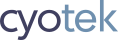


# DotNetKicks.com
# DotNetShoutout
# GoluSingh