While looking at ways of improving the UI of a dialog in an
application, I wanted to display some status text in a ListBox
control that was empty. The default Windows Forms ListBox
(which uses the underlying native Win32 control) doesn't support
this, but with a little effort we can extend the control.

A brief primer on painting in Windows Forms
When a Control receives either the WM_PAINT or
WM_ERASEBKGND messages, it will check to see if the
ControlStyles.UserPaint style is set. If set then the
WM_PAINT message will cause the Paint event to be raised,
and for WM_ERASEBKGND the PaintBackground event - but only
if the the AllPaintingInWmPaint style is not set.
For both messages, if the UserPaint style is not set, then the
control will call the default window procedure allowing that to
handle the message.
This is important to note, as for certain controls (such as
ListBox which wrap a native window) the UserPaint style is
not set, meaning the paint events are never raised. If you try
and set the flag yourself, then you will find the paint events
work again - but the native control will stop painting correctly
due to the default window procedure not being called.
Unfortunately, while you can manually call the default window
procedure via the DefWndProc method, you won't have access to
the original message data to pass to it.
Capturing WM_PAINT
Based on the above primer, we now know that we can't easily use
OnPaint to provide our custom drawing. Instead, we'll
intercept the WM_PAINT message when it arrives for our control
and initiate painting manually.
Although the
Controlclass offers many events for easily hooking into various actions, it isn't possible to hook into window procedures in this manner. The simplest solution is to create an inherited class and then override theWndProcmethod.
const int WM_PAINT = 15;
protected override void WndProc(ref Message m)
{
// make sure we call existing procedures!
base.WndProc(ref m);
if (m.Msg == WM_PAINT)
{
// perform some custom painting
}
}
Painting our custom message
Even though we're very slightly going outside the box to
intercept windows messages, we don't need to actually use any
Win32 calls. Instead we call CreateGraphics to get a
Graphics instance for our control and paint away as we
normally would.
private void DrawText()
{
if(this.Items.Count == 0 && !string.IsNullOrEmpty(_emptyText) && !this.DesignMode)
{
TextFormatFlags flags;
flags = TextFormatFlags.ExpandTabs | TextFormatFlags.HorizontalCenter | TextFormatFlags.NoPrefix | TextFormatFlags.WordBreak | TextFormatFlags.WordEllipsis | TextFormatFlags.VerticalCenter;
using (Graphics g = this.CreateGraphics())
{
TextRenderer.DrawText(g, _emptyText, this.Font, this.ClientRectangle, this.ForeColor, this.BackColor, flags);
}
}
}

In this example it will print the message centred in the middle of the list with word wrapping enabled.
Clearing up after messy resizing
There's just one flaw with the above code - as soon as you
resize the control, it will paint the text again without
clearing the existing content, which can result in a bit of a
mess. As I discussed above, Windows uses the WM_ERASEBKGND to
notify a window that it should erase its background and so if we
adjust our WndProc to intercept this message we can clean up
after ourselves.

const int WM_ERASEBKGND = 20;
protected override void WndProc(ref Message m)
{
base.WndProc(ref m);
if (m.Msg == WM_PAINT)
{
this.OnWmPaint(ref m);
}
else if (m.Msg == WM_ERASEBKGND && this.ShouldDrawEmptyText())
{
this.ClearBackground();
}
}
private void ClearBackground()
{
using (Graphics g = this.CreateGraphics())
{
g.Clear(this.BackColor);
}
}
This time I'm simply instructing the control to draw
itself, which will cause the underlying native window to repaint
its background ready for our re-positioned text to be
drawn.
In the original posting of this article, I'd accidentally
defined WM_ERASEBKGND as 14 which is actually
WM_GETTEXTLENGTH. So the example managed to work only by
chance. Calling Invalidate from WM_ERASEBKGND is the wrong
approach as it leads to mass flicker. In the revised version, I
just manually erase the background.
And that is pretty much it, short and sweet - the associated download includes an updated fully functional demonstration project.
Adding empty text support to other controls
While this article describes extending the ListBox control, it
should be possible to use in other controls too. For example, I
use the exact same technique to add empty text support to the
ListView control.
Update History
- 2018-04-28 - First published
- 2020-11-22 - Updated formatting
Like what you're reading? Perhaps you like to buy us a coffee?
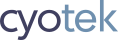


# Tomasz
# Richard Moss
# Tomasz