
This is my own review using hardware I researched and bought myself. There are no affiliated links in this article.
When the Raspberry Pi was originally announced in 2012 I rapidly pre-ordered the Model B and tried my best to use it as a normal computer. Regretfully, the hardware was just not suitable - I couldn't even use it for the most basic of web-browsing, let alone any work. I tried again when the Pi 2 was released and was just as disappointed by that. With that said, 8 years later that original Model B is still in use - I have multiple Pi's running specific applications (network security, media centre, music player and retro console). But I never quite gave up on having a tiny viable Linux desktop computer.
Although I mostly ignored the Raspberry Pi 4 on release, I recently decided to get one and see if I could get the experience I wanted. First though, I wanted to look into cases as one of the real annoyances I have with the Raspberry Pi is the lack of a power button for headless devices. While looking through the list of cases on The Pi Hut I saw the Argon ONE Raspberry Pi 4 case which looked very appealing at first glance and even more so with the feature list
- Multi function power button (reboot, safe shut down, shut down)
- Aluminium case acts as a heat sink for the Raspberry Pi
- Built in fan
- Re-routes HDMI, audio jack and USB-C power connector to the back of the case with the rest of the ports
- Provides easy access to colour coded and labelled GPIO ports via a magnetic cover
Naturally, the case costs more than many other cases (£25 at time of writing) but the feature set would seem to justify it.
Unfortunately (or so I thought) the case was out of stock, so I added an in-stock notification and got on with other things. As it turned out, I was somewhat lucky as in the interim an 8GB Raspberry Pi was released and so I bought the newer model rather than the 4GB I had originally planned.
Unpacking
On unpacking the case, I was pleasantly surprised. It is double the width of a normal Pi due to the expansion board, and probably to make sure the LED's are centred. Although the base is made of plastic, the bulk of it is aluminium which has a nice "premium" feel to it. The only annoyance I found was a tiny nick or flaw on the magnetic cover which I can feel if I run my fingers over it, but which is scarcely visible. It was also gratifying to note the case is bare - no manufacturers logos, "go faster stripes", or anything else that would mar the clean appearance.
There are a pair of grills on the top of the case, and another on the plastic underside. There are also small rubber feet to lift the case from the surface and stop it slipping as readily.

Note the two protrusions on the right hand side of the fan - with the application of two provided thermal pads, these will be directly touching the chips on the Pi to draw off heat.
Also note the round circle of metal in the upper right - this a a magnet. There is also one on the left hand side underneath the pre-fitted board as I found out the hard way.
Inside the box I found
- An instruction book
- The aluminium case upper with a pre-assembled board containing the fan, power button and GPIO connections
- The plastic base for the case, ever so slightly transparent to allow the Pi's LEDs to shine through
- An expansion board to plug into the Pi's micro-HDMI ports and audio jack
- Two silicon thermal pads for placing between the case and the Pi for maximum contact
- Screws for attaching the Pi + board to the aluminium body
- Screws for attaching the two case parts together
- Rubber feet
Hardware Installation
For my first test, I opted not to install the thermal pads as I assumed these were sticky pads such and I didn't want to do anything permanent until I was happy everything was working.
Pushing the expansion boards into the sockets running along the edge of the Pi was a tight fit - I was really worried about breaking something.

A not very well focused photo of the Pi joined to the expansion
board. Note the ribbon connectors for display and camera - you
won't be able to use these with this case. Update: Commentor Brian notes that you can slide the ribbon cables up through a slot underneath the magnetic cover (you can actually see the slot in the last photo of the article, bit I hadn't joined the dots).
Pushing the combined boards into the case itself was an even tighter fit. I was less worried about breaking anything this time than by the concern I wouldn't be able to pull it apart again. Even though I hadn't applied the pads I screwed everything together.

The SD card slides in through a tiny gap at the bottom of the case, meaning you can swap cards without having to dismantle it. Unlike my official cases though, the gap is just the right size; I've lost count of the number of times I've tried to put a card into my Pi 2 and it slides inside the case instead of into the reader slot.
On holding down the power button, I was pleased when my Pi started to boot. I was less pleased with the noise coming from the fan. It is a horrible buzzing / whiny sound. As soon as the Pi powers on the fan switches on for a few seconds until the boot sequence starts. Similar I suppose to switching on a rack mounted server - those things sound like jet engines when they start up. Fortunately the Argon fan isn't as bad but it is still unpleasant.
When the Pi booted to the desktop I could see the temperature of the Pi and it rapidly rose to 55°C and the fan kicked in again. Still just as horribly noisy. I also noted that the case itself was getting quite hot.
However, the Pi was clearly working as I had audio and video, and so I decided to shut it down, dissemble it and apply the thermal pads I'd originally skipped.
Taking it apart again was problematic for two reasons. Firstly, when I was removing one of the screws it fell into the case and a severe shaking wouldn't dislodge it. Secondly, as I feared the Pi was strongly wedged into the case and was difficult to remove.
Once I'd removed my Pi and the expansion board, I still couldn't find the errant screw so I had to take off the pre-attached board containing the fan. After this, I found the screw firmly stuck to a magnet. I have no idea how the screw managed to get underneath the board into that corner!
With the fan board reassembled, I went to apply the two pads. I don't know if it matters or not, but neither are the right size for those protrusions. In addition, they aren't sticky pads as I thought, but almost like a firmer version of thermal paste. They had a piece of clear plastic on each side and those were quite a pain to get off without damaging the pad.
After reassembling the case and booting the Pi up, the fan no longer screamed (except for the initial power on) and the temperature was 30°C (rising to just under 40°C after a few minutes).
Given the tight fit of both the expansion board and then the Pi into the case (not to mention the thermal pads), I don't think I'd recommend you pulling this apart again unless you really had to.
Software Installation
In order for the power button to properly do its job, you do need to install a software component. The software also sets the parameters from when the fan kicks in at 10%, 55% or 100% power.
To save me having to dig out the instruction book each time I flash a new card, these are the installation instructions
curl https://download.argon40.com/argon1.sh | bash
The script will install some standard Python libraries and then create some Python scripts for handling the shutdown and fan options and for configuring the fans or uninstalling.
The configuration script (argonone-config) is straight forward
enough to use, and you can either change it so the fan is always
running, customise the 3 predefined points, or provide your own
temperature and fan speed pairs.
As far as I can tell, this is vanilla Python - nothing bespoke or relying on the Argon servers still being around in future (assuming you have a copy of the installation script and don't mind missing shortcut images).
One important note - I tested this software on the 32bit Raspberry Pi OS and also the beta 64bit version without issue. I also tried it on an Ubuntu image I was testing but it wouldn't install due to being unable to install some of the Python libraries. As I was having performance issues with Ubuntu, I ditched the image and so didn't do any further testing.
Temperature Notes
I don't have any stressing utilities for the Pi and none of the recommended ones (e.g. Stressberry) would install in the beta 64bit Raspberry Pi OS I'm currently using and so I haven't done any dedicated heat tests. And besides, I don't have a cool camera that can take thermal pictures.
I can say that when doing various tasks (including regular browsing, watching video with VLC player, doing (or attempting to do) a bit of .NET development with Visual Studio Code, Rider or MonoDevelop) the temperature never went above 50°C and mostly hovered in the low 40's. As I write this post on my Windows desktop, the CPU is running at 15°C and the motherboard at 34°C and that involves a (low-end) water cooler and multiple fans on the front, rear and top of the case. (And yes, the simple hum of these is much more bearable than the shrieking whine of the Argon).
The Model B I noted in my preamble has a couple of small heat sinks I added but it always runs at between 42 and 45°C.
Pro's
- Very sleek looking, if you like that retro-vibe (and I do!)
- Power button that can be used to reboot, safe shutdown or cut power depending on how you press or for how long
- Internal re-routing means all external connections go into the back of the case
- Easy access to GPIO via magnetic cover
- Ribbon cables can be routed out via slot next to the GPIO connectors
- Can access the SD card without having to dismantle the case
- Case acts as a heat sink to draw heat away from the Pi
- Built in fan
- LED's are still visible
- No logo anything else to mar the appearance
- Sturdy feel, well built
Con's
- Due to the case acting as a heat sink, the case can get very hot
- The noise the fan makes is unpleasant / unbearable
- In order to make effective use of the power button and fan, you need to install a service. This works out of the box on Raspbian / Raspberry Pi OS, but not on Ubuntu
No access to ribbon connectors- I'd prefer a single press to shutdown instead of having to hold it down for several seconds (but if this bothers me enough I could modify the python scripts)
- Probably not recommended to pull this apart once assembled, so make sure if you are using ribbon cables, you attach these first
Closing Thoughts
I really like this case, it is certainly the best one I have bought so far (which in fairness is a limited selection, two official cases, one bare-bones for a Zero and a badly fitting one for the Model B). If there was a version for the Raspberry Pi 2, I'd happily replace my existing case.
The list of pro's far outweigh the cons, although the fact that the metal case gets very hot is probably a significant con, especially if Pi is running hot enough to switch on the fan.
The fan itself is incredibly frustrating - I manually edited the config to run it at 5% as a test and the buzz/whine is so annoying I can't contemplate having it running. I don't know if I have a faulty fan or if this is just the way it is.
Although I'm still not quite there yet with having a tiny Linux computer, I'm getting closer. Perhaps the Raspberry Pi 5 will be "the one", although as most of the problems I'm having with this generation aren't speed related per se but the incompatibility of software, maybe vendors such as JetBrains and Microsoft will pay more attention to their partially-working "cross platform" products in the future.
More Images

The front of the case, showing the SD card access. The large circles on the base are where the rubber feet stick (I hadn't applied that the point of taking this photo), the smaller circles on the edge are the screw holes.

The rear of the case, showing the USB and Ethernet port of the Pi itself, plus the re-routed micro-HDMI, audio jack and USB-C power. Plus that all important power button!

The rear of the case again, this time populated with assorted cables.

The case with the magnetic cover removed exposing the GPIO ports and also a slot for routing ribbon cables. Notice how the the ports are colour coded and have a pin diagram.

This image shows the base of the case with the feet attached, along with an inserted SD card and was taken after two months of use.
Updates
- 16Jun2020 - Initial posting
- 12Aug2020 - Updated to note ribbon cable access
- 17Aug2020 - Added photo of base with feet attached
Like what you're reading? Perhaps you like to buy us a coffee?
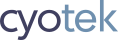


# Feri
# Brian
# Richard Moss
# Roger
# Joe
# Richard Moss
# John
# Richard Moss
# Mark
# Richard Moss